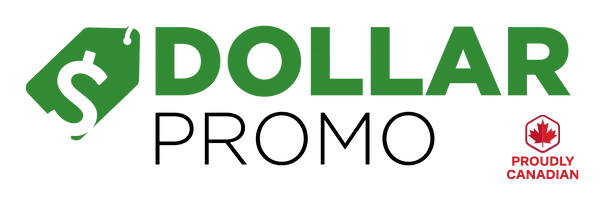How to Create Artwork for Apparel
When preparing artwork for apparel, particularly for screen printing, it's essential to ensure your files meet specific requirements to achieve high-quality prints.
File Resolution and Format:
- Resolution: All files must be at least 300 ppi (pixels per inch) or in Vector Format. If your file is not 300 ppi, simply increasing the resolution (a process called "upsampling") will result in a blurry image. For the best results, create your artwork at the required resolution from the start.
- Vector Format: If you're using Adobe Illustrator or another vector-based software, size your image to the exact dimensions you want it printed. Vector files are ideal because they can be scaled without losing quality.
- Font Handling in Illustrator: If you're working in Adobe Illustrator, convert all text to outlines by selecting "Create Outlines." This step ensures that we can open your file without needing the specific fonts you used.
- Design Sizing: Ensure your design is the exact size you want it to print. For example, if you want your design to be 10" wide, the actual artwork within the file should be 10" wide, not just the background. Every imprint has it's own artwork dimensions (Note: The actual imprint size is dependent on the t-shirt size you buy, but will have the same ratio between height and width):
- Right/Left Sleeve: 3.5" x 3.5”
- Right/Left Chest 3.5" x 3.5”
- Front (Full): 12" x 14"
- Back (Full) : 12" x 14"
- Back Yoke: 12" x 3"
- Upper Back: 12" x 3"
- Multiple Imprints: If you have multiple imprints, you can either export them into one PDF file, or email them to us at orders@dollarpromo.ca
Accepted File Types for Screen Printing:
-
Preferred Formats:
- Illustrator (.AI)
- Vector (.EPS)
-
Secondary Preferences:
- Photoshop (.PSD)
-
Last Resort Formats:
- JPEG (.JPG)
- TIFF (.TIFF)
Using Canva for Artwork Creation
Canva is a great alternative for those who do not have access to Adobe programs or are looking for easy-to-use templates. Here are some tips for setting up your Canva designs for print:
- Smartmockups Feature: Canva offers a built-in design and printing service called Smartmockups, which is particularly useful for Direct to Garment (DTG) printing. This tool lets you visualize your design on a t-shirt and make necessary adjustments.
- Resizing Artboards: Canva's artboards default to 14” x 18”. Resizing and other advanced features, like exporting PNGs with transparent backgrounds, require a paid Canva subscription.
- Exporting Files: When your design is ready, export it by clicking ‘Share’ > ‘Downloads’ > ‘PDF Print.’ This method ensures your file meets the 300 DPI resolution necessary for printing. For text-based designs, saving as a PDF is recommended for the best quality.
Following these guidelines will help you create print-ready artwork that meets the quality standards necessary for screen printing and other apparel customization methods.
If you have any questions, please feel free to reach out to us at +1 (844) 876-7491 or at orders@dollarpromo.ca